Adding Contacts
In Aztec, in order to see what private assets are intended for a user, a shared secret for the sender and the recipient needs to be established to be able to receive/send assets.
When sending assets this is done automatically because you specify who the recipient of the asset is going to be and this shared secret is computed.
For receiving funds, the recipient also needs to be able to know this shared secret. Therefore the address of the sender is needed to do this.
The contacts page of Obsidion Wallet makes this easy to do this. If you want to receive an asset from a specific sender, you need to register that address in your contacts.
How to add a Contact
To add a contact navigate to the contacts page in the sidebar.
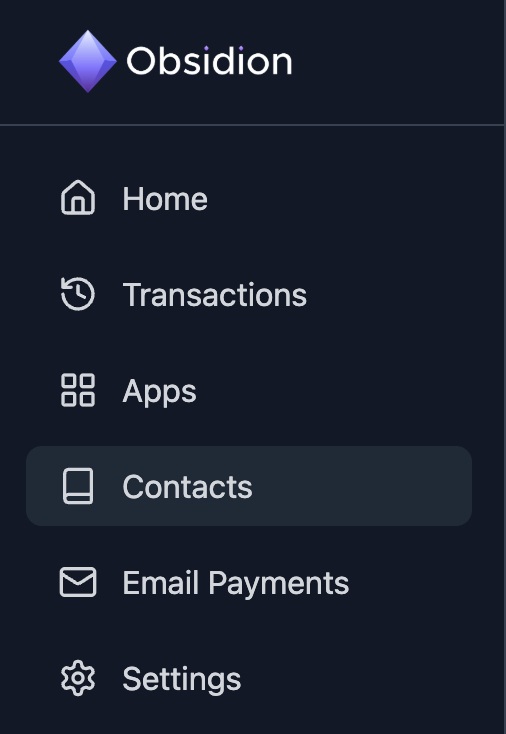
Click on the " + Add Contact " button on the top right of the contacts page.
These are the steps that need to be completed.
- Enter the name of the contact, this can be any arbitrary identifier to help you when sending assets.
- If they have registered with the email registry, you can enter their email address, query the registry and if they have signed up you can find the address that is linked with the account.
- Enter their address if you have not found their address using the email registry.
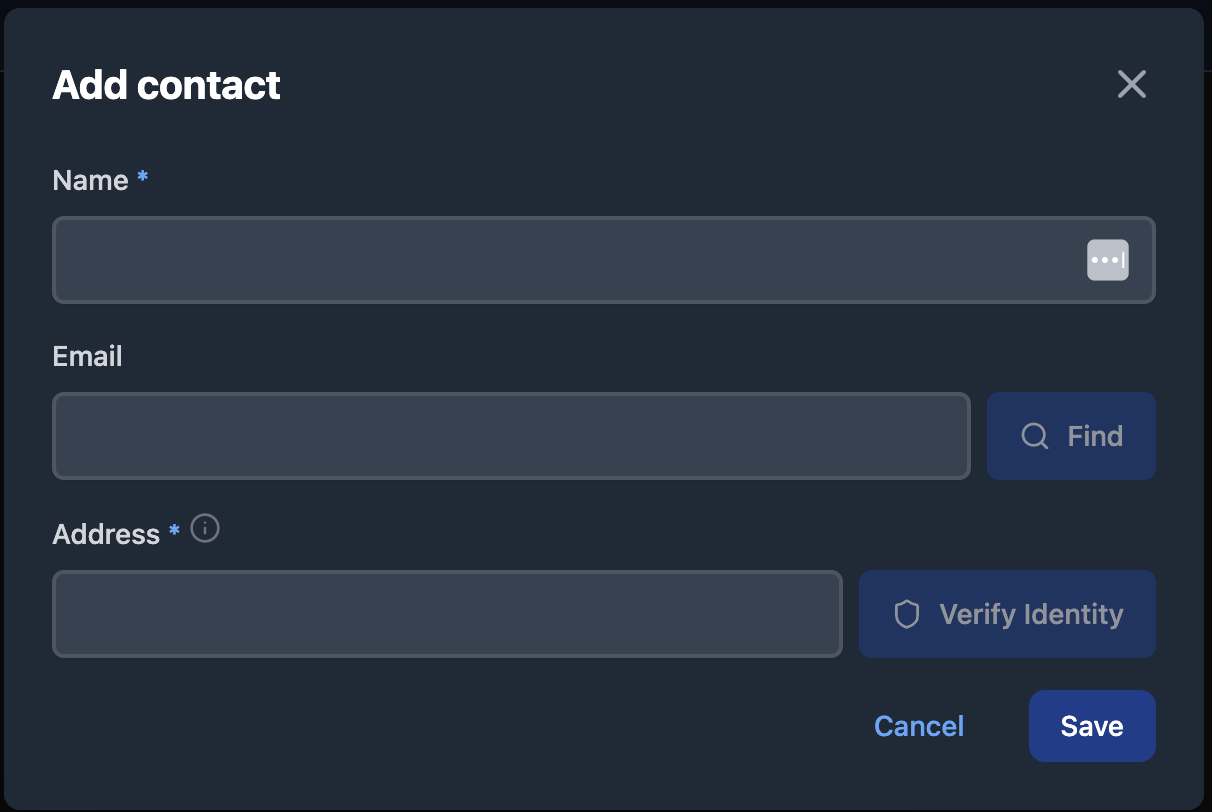
Obsidion also has a feature where you can check if they are a verified human through the verify identity button.
If the user has privately linked their account using zkPassport, you can query the idenity registry to check if the user is a verified human.
Now you need to save the contact and assets that have been sent to you from that user will be visible and you can also send assets easily to addresses in your contacts list!!!